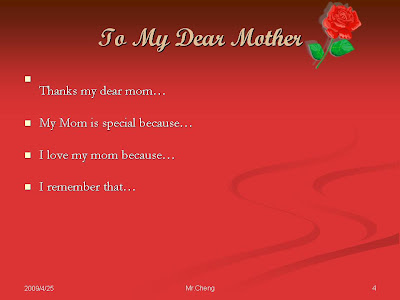1) Clip Organizer - a wide variety of pictures, photographs, sounds, and video clips that you can insert in your presentation.
2) Sizing handles - appear on the border of the graphic. You can cut, copy, paste, delete, move, and resize the picture.
3) Slide Master - is an element of the design templates that stores information about the template.
4) Slide transitions determine the changes in the display that occur as you move from one slide to another in Slide Show view.
5) Crop - to trim a graphic
Requirements in your powerpoint presentation:
1) All information is about Mother's Day.
2) At least six slides are showed in your presentation.
3) Correct page arrangement:
Front Page - Title: Mother's Day, Date: May 10,2009
Table of Contents - Information is bulleted.
History
To My Dear Mother
optional title(s)
Conclusion.
4) At least one clip art or picture is animated with entrance on each slide.
5) At least on clip art or picture is animated with motion paths on each slide.
6) Slide transition is applied in your presentation.
7) Updated date, slide numbers, and footer are showed.
8) Save your files as "Last Name" and "Mother's Day" in your period folder.
9) When finishing your presentation, you show your presentation as View Show.
A sample of Mother's Day presentation:


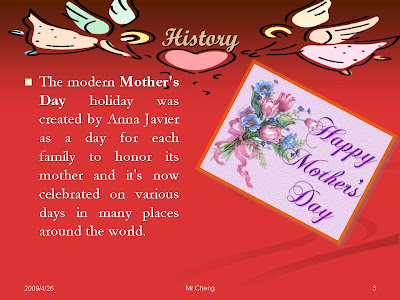

Computer Skills:
Steps to apply Design Template:
Click on File \ New \ Format \ Slide Design \ you will see the Design Template pane on the right side of your screen \ Select the template you like \ Press the Apply button
Steps to apply slide translation:
Click on Slide Show menu bar \ Slide Transition \ you will see a Slide Transition pane on you right side of the screen \ Select the slide transition style you like \ Click on the Apply To All Slides button
Steps to insert Slide Numbers, footer, and updated day and time:
Click on Insert \ Slide Number \ on the Footer and Header dialog box, find and enter Slider Numbers, footer, or Date Time \ Click on the Apply To All button
Steps to animate your clip arts or pictures:
Select the clip art or picture you want to animate \ Click on Slide Show \ Custom Animation \ Click on the Add Effect button \ Select the button Entrance, Emphasis, Exit, or Motion Paths for animating your clip art or picture \
Steps to view your slide show:
Click on View \ Slide Show
Steps to insert AutoShapes such as smile face, square, or rectangle:
Click on Insert \ Picture \ AutoShapes \ Select Basic Shapes icon on the AutoShapes Toolbar \ Select the shape you like \ Move your mouse to your PowerPoint \ Drag and draw the shape
Steps to insert movie or sound:
Click on Insert \ Sound and Movies \...